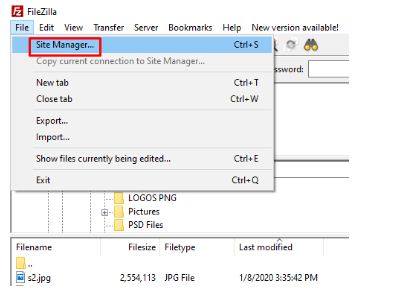In this post, we will show you how to login to FTP Account with Filezilla using cPanel login details. FileZilla is a free FTP client available to these operating systems including Windows, Linux, and Mac OS.
Step::1 First of all Open Filezilla and then select Site Manager section under Files tab
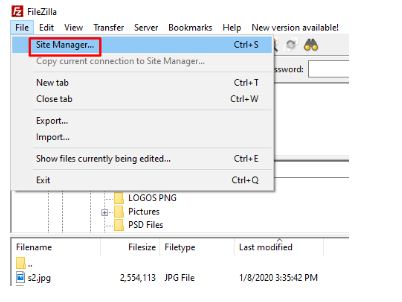
Step::2 Select the “New Site” button
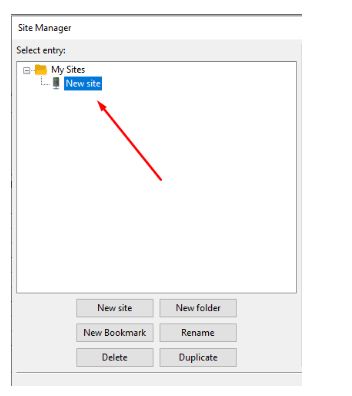
Step::3 Now next In the Protocol section select FTP-File Transfer Protocol
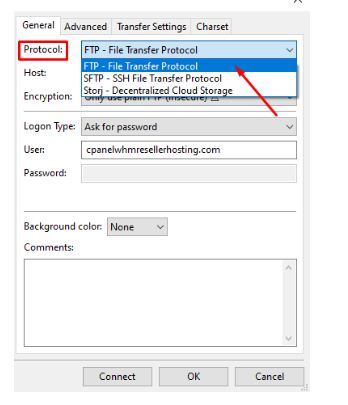
Step::4 Now On the right panel fill the Host field with your domain name but make sure your domain is pinging towards the correct server IP address
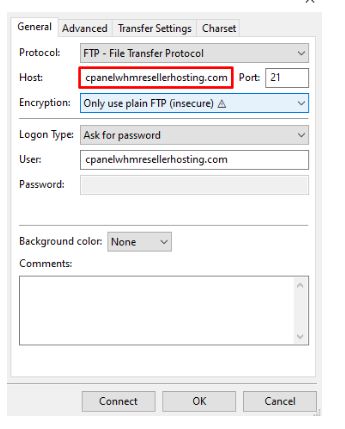
Step::5 For port number use 21 – the default FTP port number.
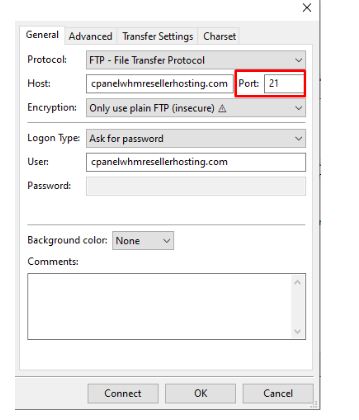
Step::6 In Encryption select: “Only use plain FTP (insecure)”.
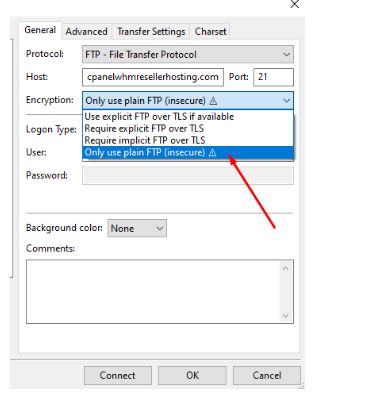
Step::7 Then now in “Logon Type” select the Ask for password.
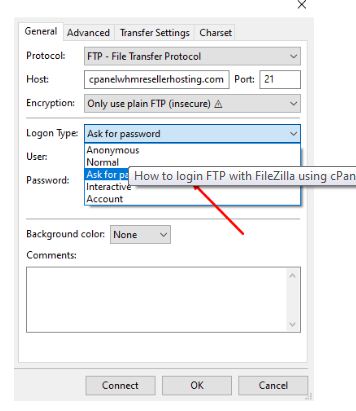
Step::8 Type cPanel Username in the user name field.
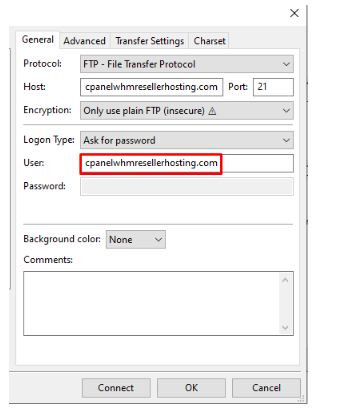
Step::9 Next select Connect button.
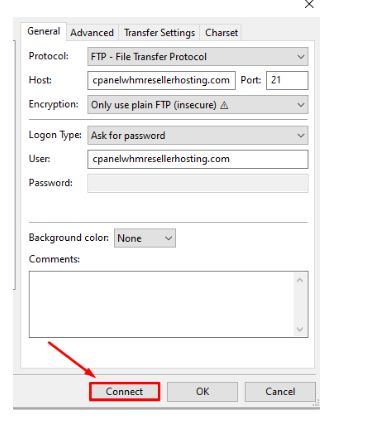
Step::10 Now type your Password and then next click on OK button
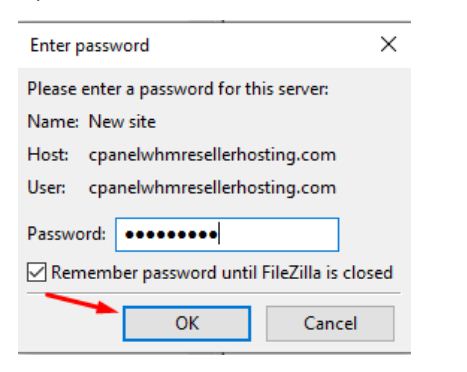
In this method, you will be logged in to FTP using cPanel login details. After successfully logged in you will see the remote files on the right side and your local files On the left side are. You can easily drag and drop from left to right and vice-versa.
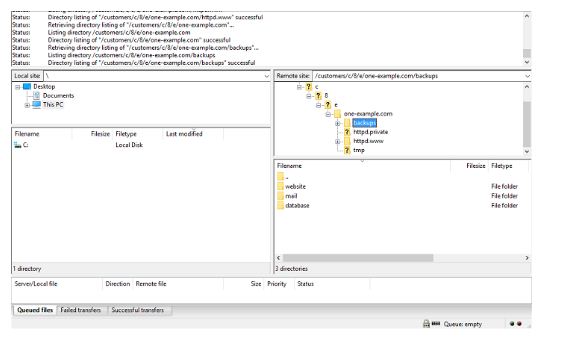
We Hope this information helps you!! thanks for reading