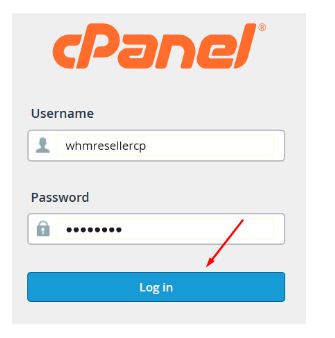Today in this post, we will show you how to login FTP account created via cpanel in FileZilla. You need to creating an FTP Account in cPanel.
Step::1 First of all Log on to your hosting cPanel Account
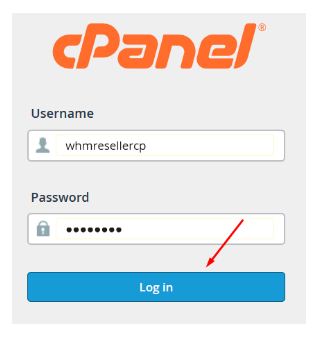
Step::2 And next go to Files section, and Select FTP Accounts
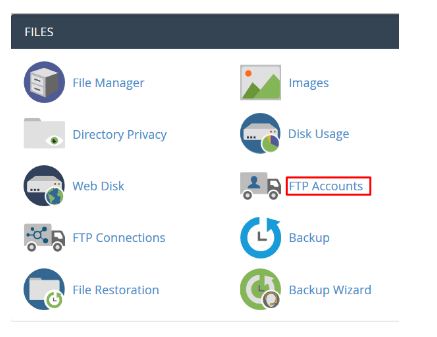
Step::3 Now inside Add FTP Account section, fill in the fields as required to Log in:
FTP Username ex. “newuser” (Don’t use quotes and spaces)
Password: (Type your FTP Password or you can also generate a new password using “Password Generator” )
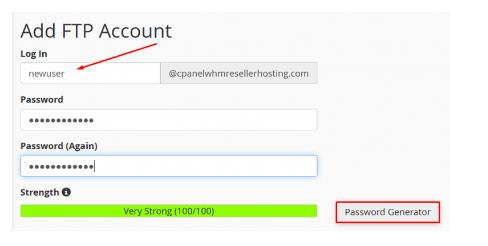
Directory: Now Next If you want to allow access to the entire/public_html folder, enter “public_html” or modify folder path to a unique path like “public_html/newuser”
Step::4 Click on Create FTP Acount
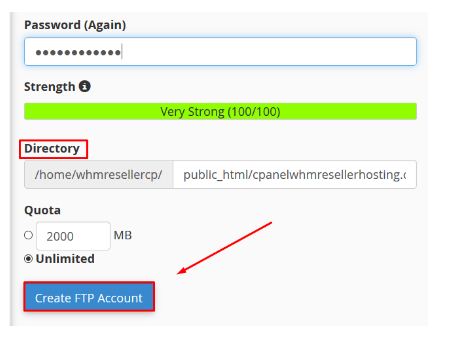
So you have successfully created FTP account in cPanel and now it is time to know how to login to FTP account created through cPanel in FileZilla.
Step::5 Open FileZilla and go to File and then click on Site Manager
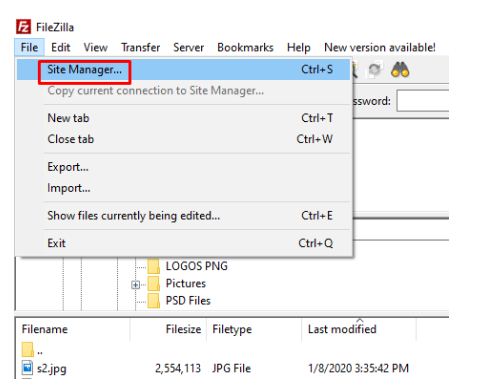
Step::6 Next select the “New Site” button and the Right short description for the connection.
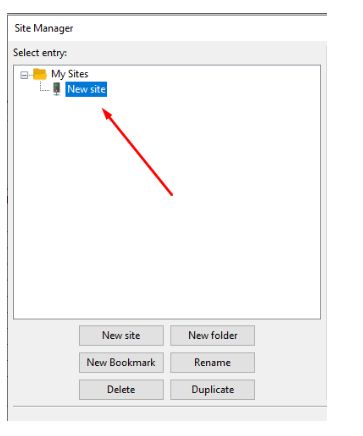
Step::7 Next now on the right panel enter the host field which is usually yourdomainname.com. You can also use the IP address/hostname of the server.
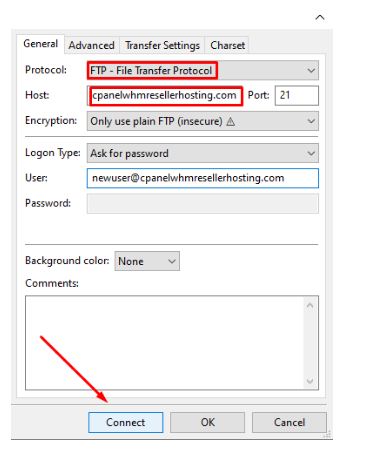
Step::8 For port number use 21 – the default FTP port number.
Step::9 In Encryption select: “Only use plain FTP (insecure)”.
Step::10 Then now in “Logon Type” select the Ask for password.
Step::11 Enter the User on the same name as per field.
Step::12 Now Click the Connect button
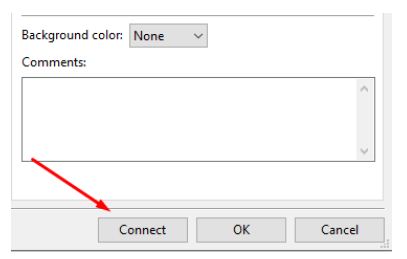
After successfully logged in you will see the remote files on the right side and your local files On the left side are.
We hope this information helps you!! thanks for reading
If you’re looking for cheap web hosting. Please Contact to MEGA ACS HOST. Shared web hosting started at ₹ 399/Year.
Mega ACS Host: Website:- https://www.megaacshost.com/
Follow Us social media
Facebook Page– https://www.facebook.com/megaacshost/
Twitter Page– https://www.twitter.com/megaacshost