How to Convert a WordPress Site to a Static HTML Website? [STEP BY STEP]☑️
In this article, we will show you how to convert the WordPress site to a static one, the common methods, and a step by step procedure.
Step::1 Login to the wordpress dashboard.
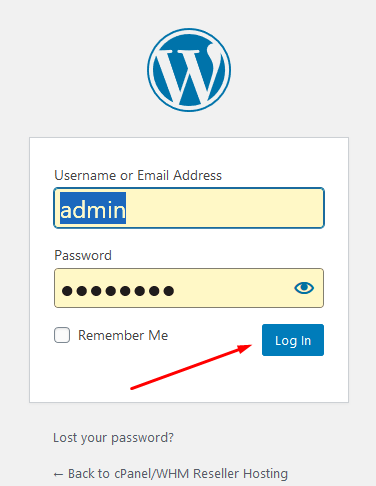
Step::2 Locate and open Add New under the Plugins section.
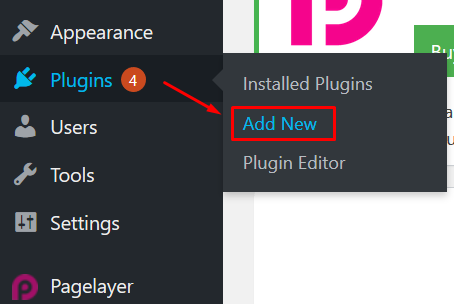
Step::3 Type and search for Simply Static in the keyword search field.
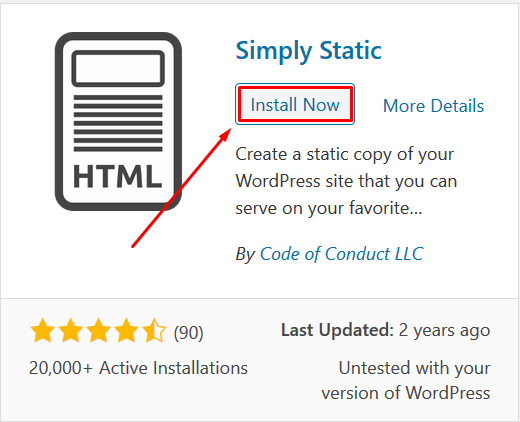
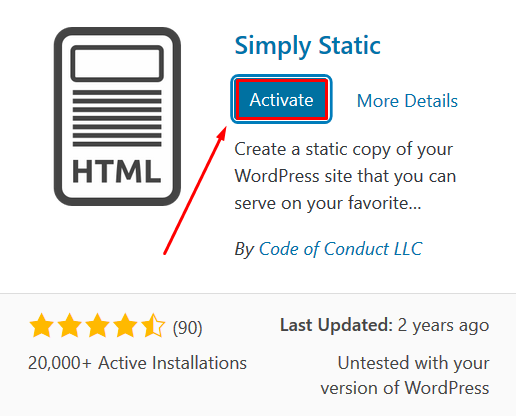
Step::5 Click Settings to configure how you want to convert the files. You will be redirected to the screen with three different options for the destination URLs, and a choice of the delivery method.
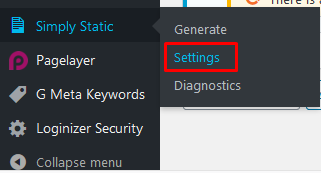
Step::6 Select on Use Absolute URLs and add the URL where you intend to place the static website.
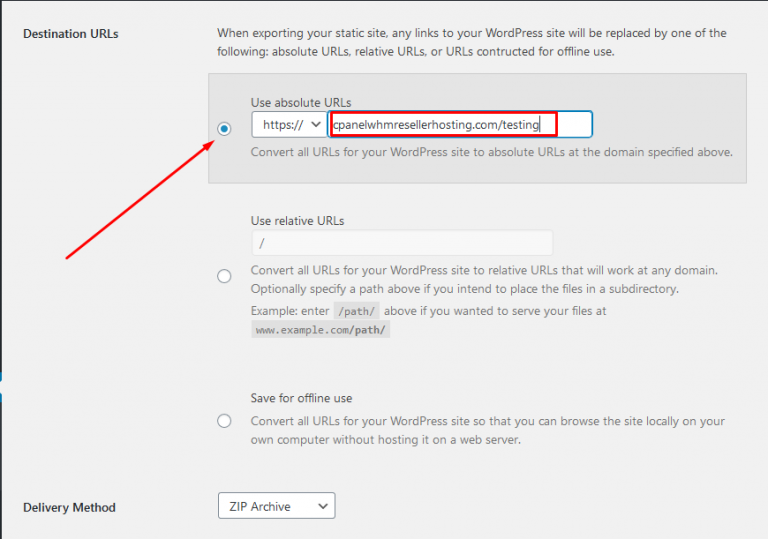
Step::7 Choose delivery method- After you have selected the Destination, go to the Delivery Method and use the drop-down list to choose either a Zip archive or a Local Directory.
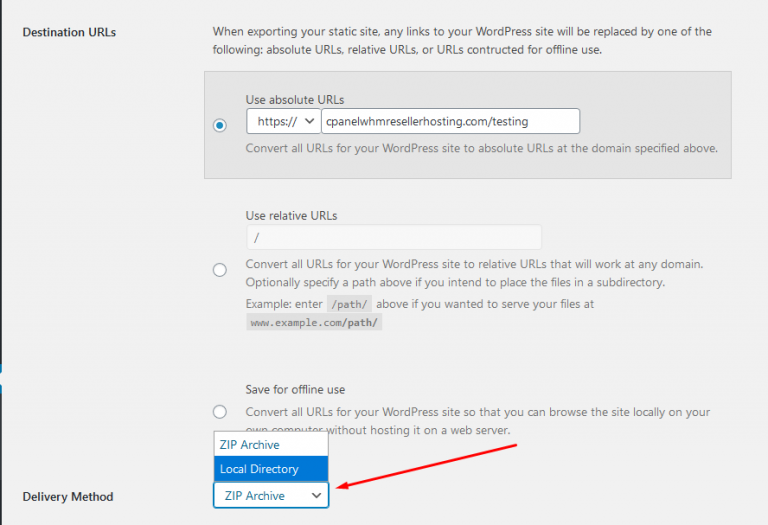
Step::8 Click on Save Changes.
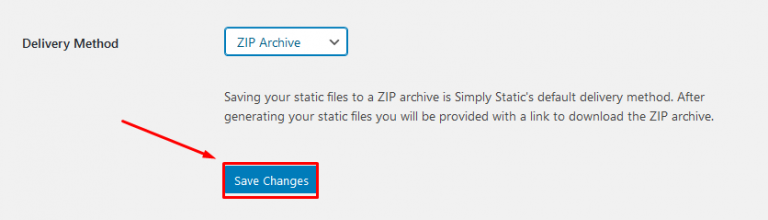
Step::9 Navigate to the Simply Static section and click Generate.
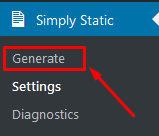
Step::10 Click Generate Static Files in the window that opens.
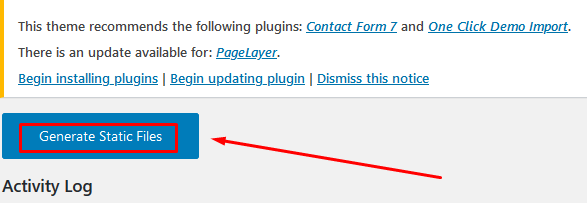
Step::11 Once complete, it displays a link of the downloadable.
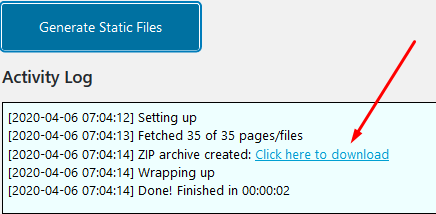
Step::12 Click on the link provided to download the file to a local drive.
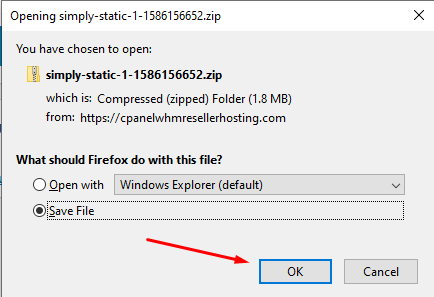
Step::13 Login to cPanel and open the File Manager.
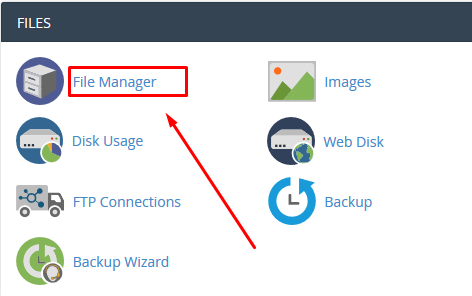
Step::14 Go to the public_html and create a testing folder.
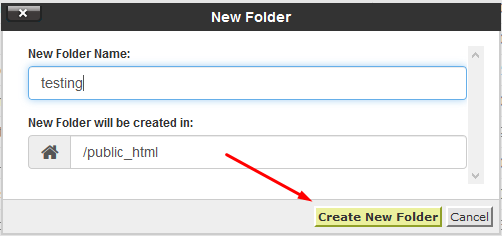
Step::15 Inside testing folder click on Upload link.
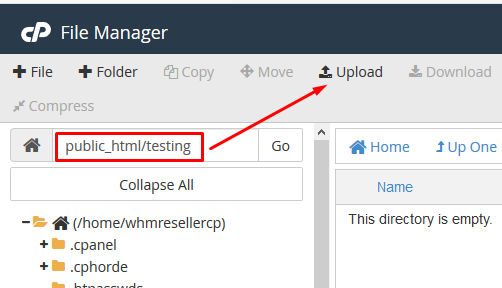
Step::16 Select the file and upload the zip file which you have downloaded earlier.
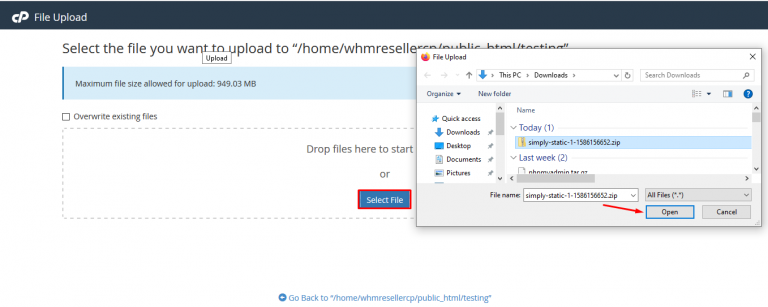
Step::17 Right-click on the file and choose Extract to decompress the file.
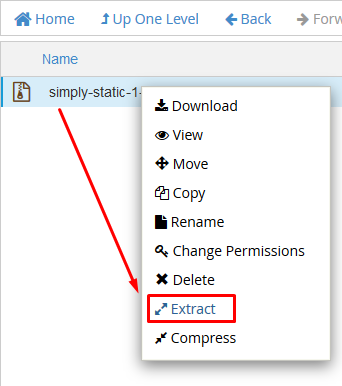
Step::18 Enter the same path where you want your website and then click on Extract File.
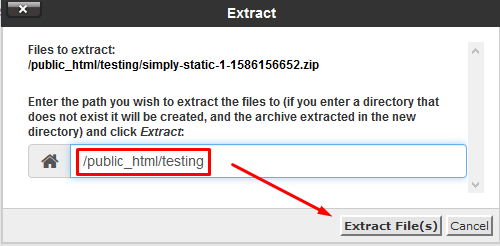
In this case, we use the /testing/ directory in the example.com folder. Your static website version is now ready to run. If you type its URL at the browser, it should open just like your WordPress site. Confirm that all links are working.
For more information, kindly follow us on social media like Twitter and Facebook.
If you’re looking for cheap web hosting. Please Contact to MEGA ACS HOST. Shared web hosting started at ₹ 599/Year.
Mega ACS Host: Website:- https://www.megaacshost.com/
Follow Us social media
Facebook Page– https://www.facebook.com/megaacshost/
Twitter Page– https://www.twitter.com/megaacshost
If you have any query, feel free to let us know via the comments section below.
Thanks for Reading!!!
