How to Backup a WordPress site to Remote FTP via WP Plugin? [STEP BY STEP]☑️
In this article we will show you how to backup a WordPress site to Remote FTP server via WP Plugin. This tutorial will provide you step by step process to backup a WordPress website using wp-plugin. So if you want to backup your WordPress site to remote FTP server via plugin then simply go through this blog .
Step::1 Login to your WordPress dashboard.
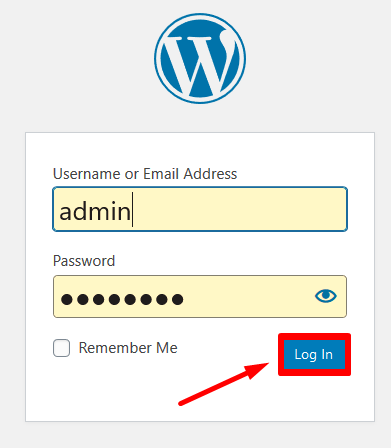
Step::2 Go to Plugins & Click on Add New.
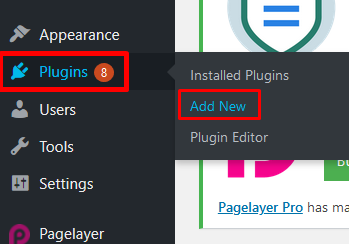
Step::3 Search for Updraft Plus plugin in the search box.
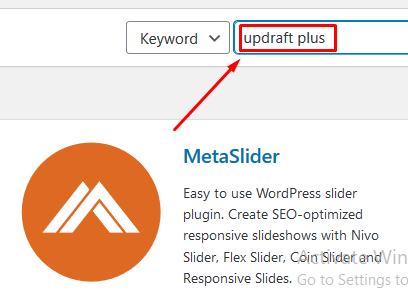
Step::4 Install the Plugin.
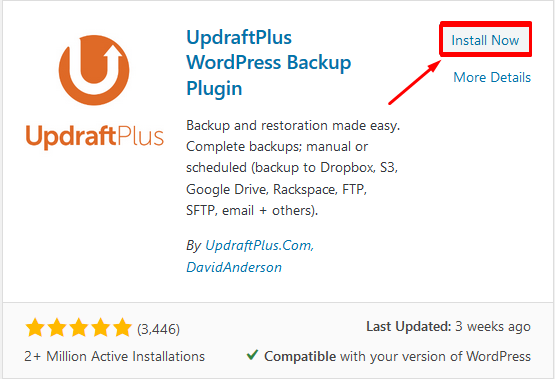
Step::5 Now click on the Activate button.
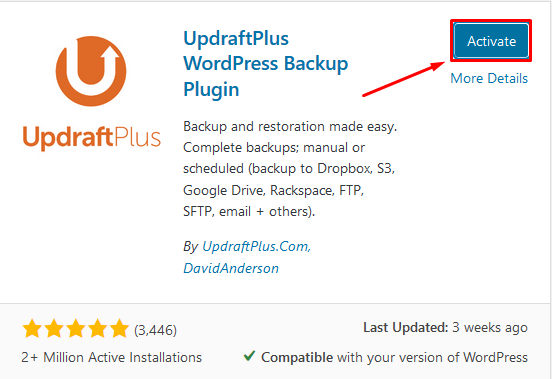
Step::6 Click on the settings link under the Installed Updraft Plus plugin.
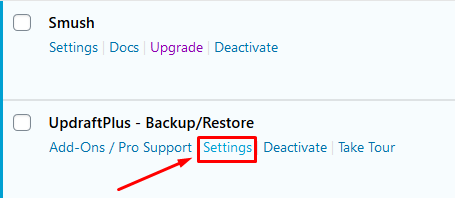
Step::7 Next click over Backup Now under Backup/Restore section.
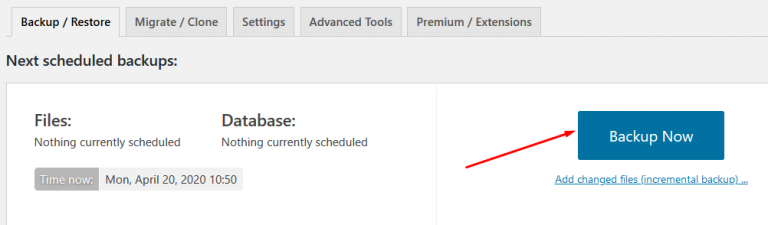
Step::8 Tick the options in the dialog box that appears and click on Backup Now.
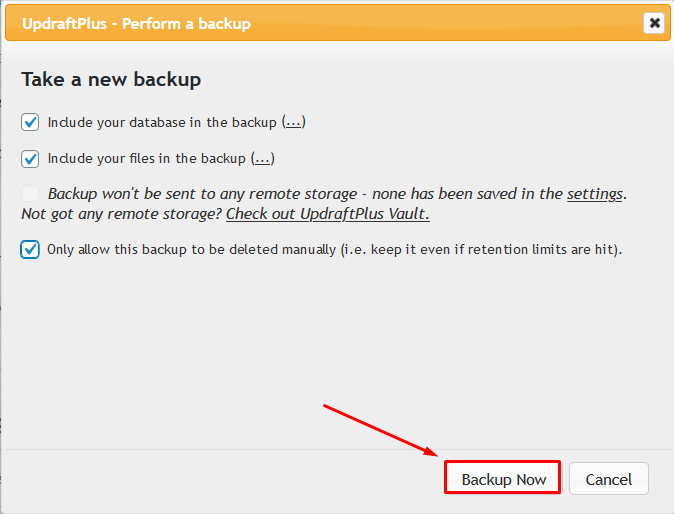
This will take a bit of time to generate full backup of your website.
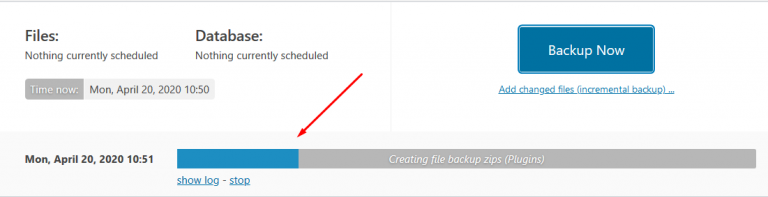
You can view this backup in the Existing Backup section.
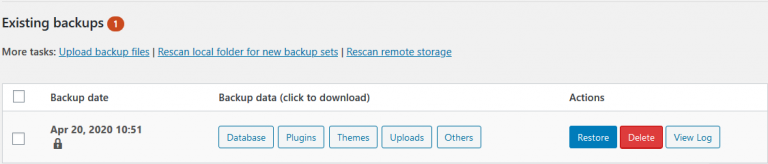
Step::9 Once the backup is generated, again go back to Settings section of the Plugin.
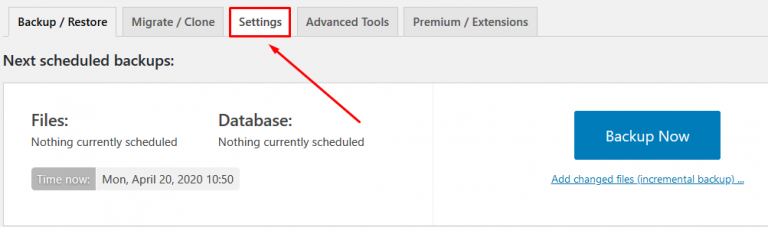
Step::10 Also choose File Backup schedule, Database backup schedule and choose your remote storage as FTP.
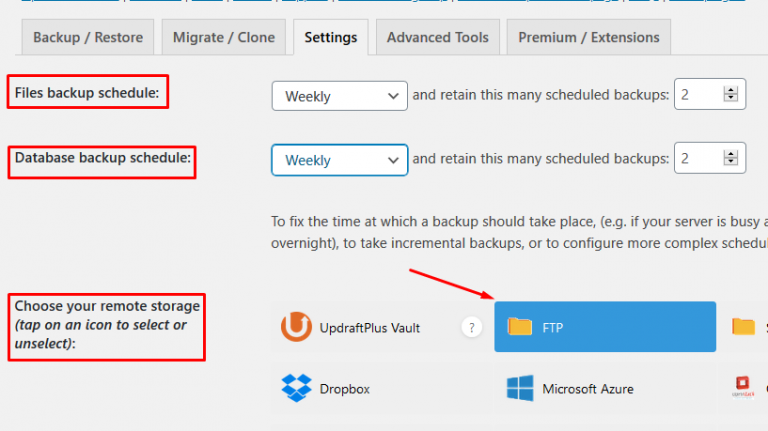
Step::11 Now scroll down and fill up the information related to your FTP account like FTP server, FTP login . FTP password and click over Test FTP Settings.
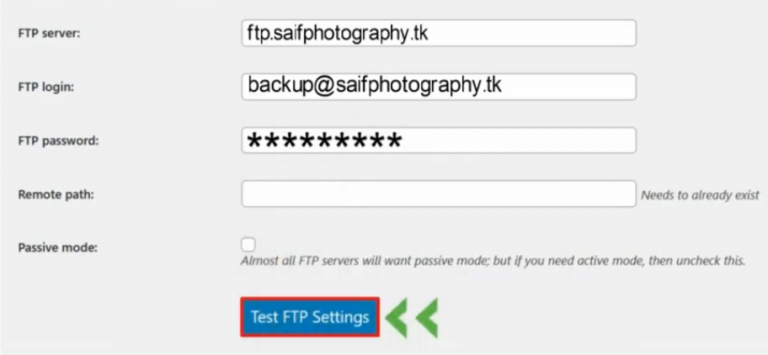
Step::12 If you see a Success message, click on OK button.

Step::13 Finally click over Save changes.
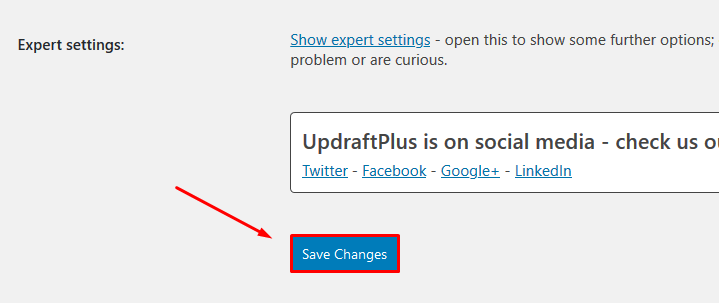
For more information, kindly follow us on social media like Twitter and Facebook.
If you’re looking for cheap web hosting. Please Contact to MEGA ACS HOST. Shared web hosting started at ₹ 599/Year.
Mega ACS Host: Website:- https://www.megaacshost.com/
Follow Us social media
Facebook Page– https://www.facebook.com/megaacshost/
Twitter Page– https://www.twitter.com/megaacshost
If you have any query, feel free to let us know via the comments section below.
Thanks for Reading!!!
