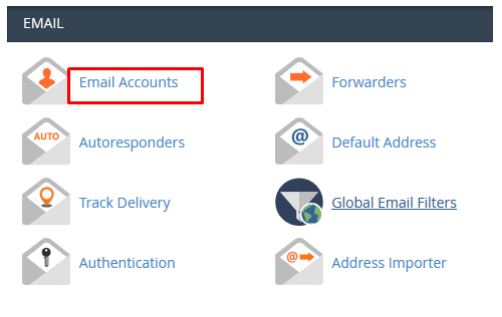Here in this tutorial, we will explain you to how to Configure Webmail on android devices by using the Gmail app. If you want to set up webmail on your android device then follow the below steps.
Step::1 First of all Log on to your hosting cPanel account and then go to the Email accounts section
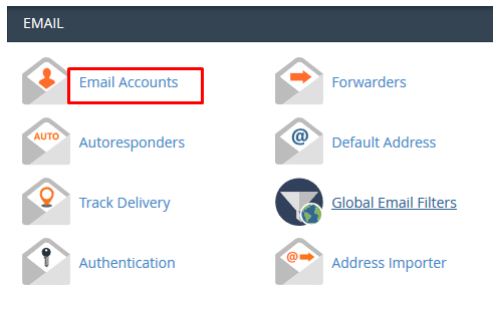
Step::2 Now next click on Setup Email client and next to your Email account.
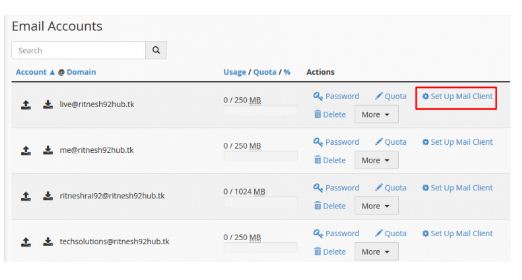
Here you will get the details of email configuration like incoming and outgoing server details. Note down this credentials carefully.
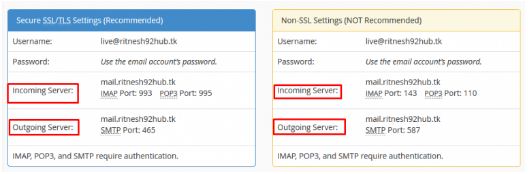
Step::3 Next open the Gmail app in your Android phone
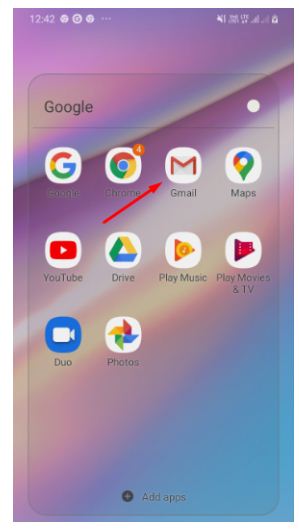
Step::4 And then next Go on your profile icon at the top right corner of your smartphone Display
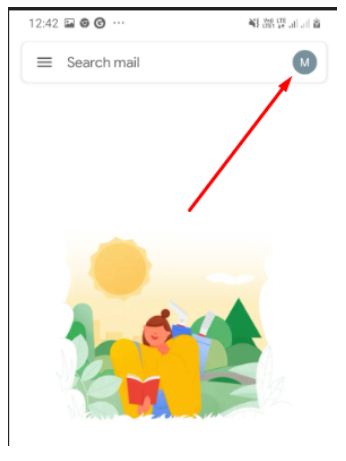
Then select +Add another account link
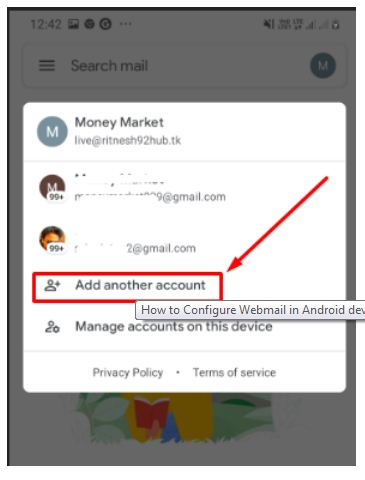
Step::5 Next in a Setup email section select the other option
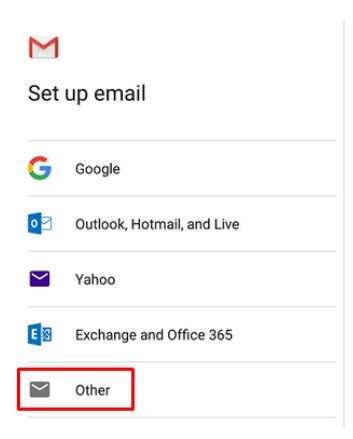
Step::6 Now enter the email id which you want to connect to and next click on the MANUAL SETUP button.
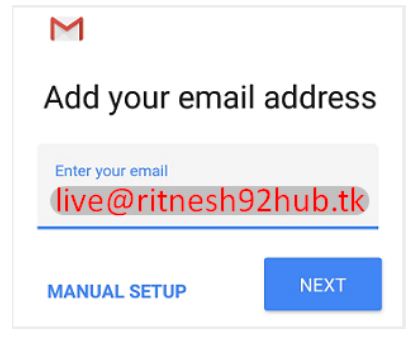
Step::7 Select which type of account you’d like to use. Select POP3
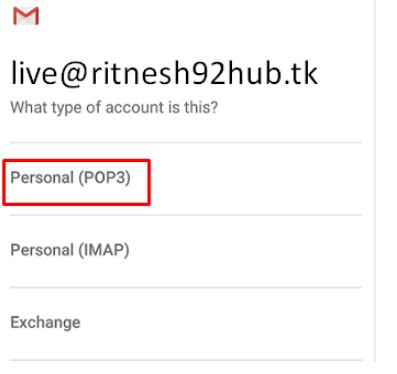
Step::8 Now next type password and and click on NEXT Button
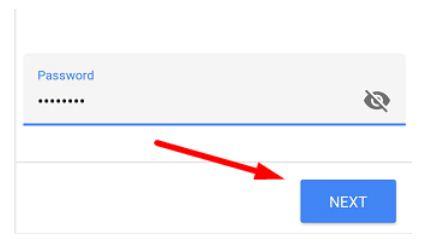
Step::9 Now the Incoming server settings screen opens: type the below ‘Incoming‘ server settings:
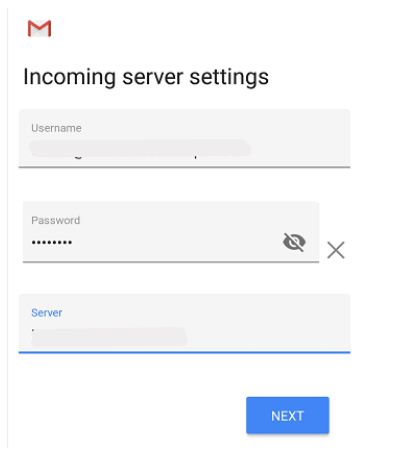
- Username – Your full email address
- Password – The password of your email address
- Server– In the Server text box, type your Hosting server name for your account.
Step::10 And then Click the NEXT button. and the next screen is Outgoing server settings opens: type the below ‘Outgoing’ server settings:
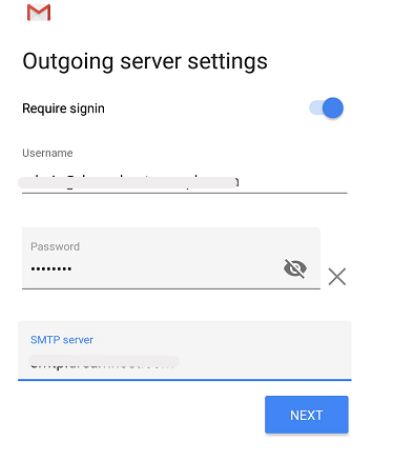
- USERNAME – Your full email address
- AUTHENTICATION –Your password
- SMTP Server– In the Server text box, type your Hosting server name for your account.
Step::11 And then Click the NEXT button. Now the Account options screen opens:
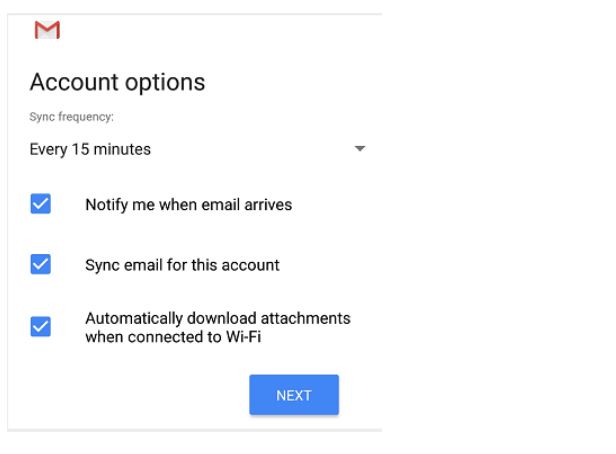
Step::12 Select your desired settings.
Step::13 Noe next Click the NEXT button. A screen opens confirming your address is properly configured:
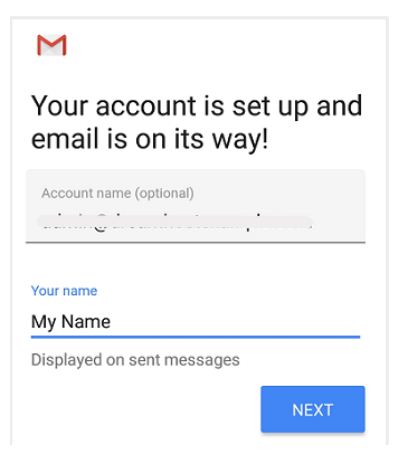
Step::14 Fill in the following two options:
- Give this account a name (Optional) – Just leave this as your address
- Your name (Displayed on outgoing messages) – You can change this to your actual name if you like
Step::15 Next then Click the NEXT button to complete the configuration.
We hope you’re enjoying this information. Thanks for Reading this Post