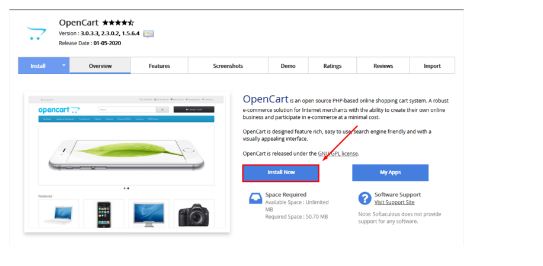Today in this tutorial, we will explain to you how to quickly install OpenCart from Softaculous.
Step::1 First of all Login to your Hosting cPanel and scroll down to the Software section and select “Softaculous Apps Installer.”
Softaculous is available with almost every web hosting package.
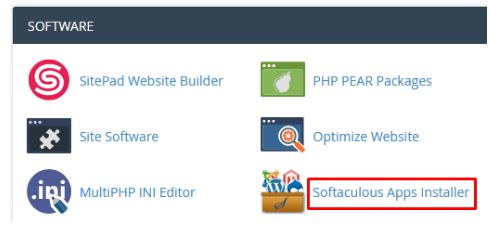
Step::2 Find the OpenCart located in the search box at the left side panel
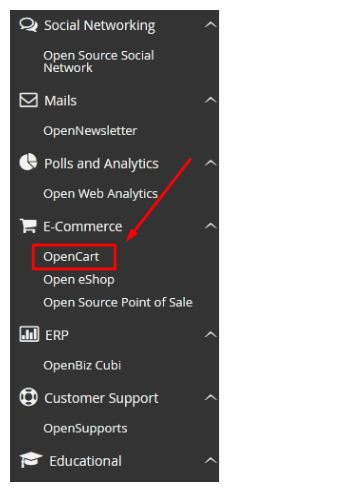
Step::3 Next select Install Now button to quickly install OpenCart
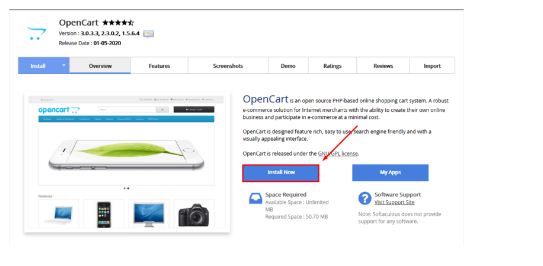
Step::4 Fill the essential Information
Now nest step in Software Setup section, type the following details:
Choose the version you want to install- Choose the version which you want to install.
In Directory – Here you can specify the directory where you want to install Joomla. To install Joomla! at the root of your site, leave this blank.
Data Directory– You can specify the directory for the data
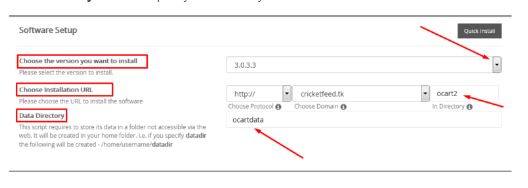
Step::5 Next step in a Store Settings, Type a Store Name, Store description, Store Owner name, and Store Address

Step::6 Now In the Admin Account section Enter the admin login details like Admin username, Admin password, and Email address You will use this for login to the admin panel of your store.
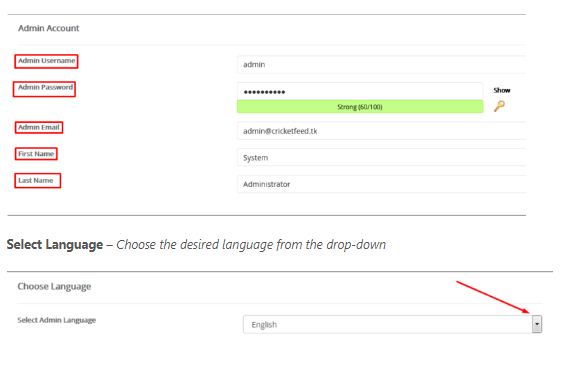
Step::7 After entering all the required information in the form, click on the Install button given at the bottom of the page to start the installation.
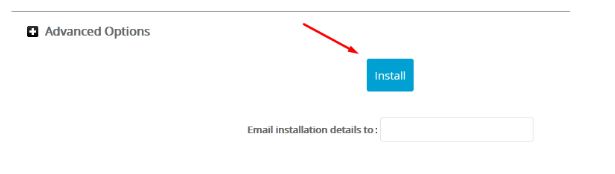
Step::8 After the installation is complete, now you will see a success message along with the Administration Link URL to your store and the admin login URL.
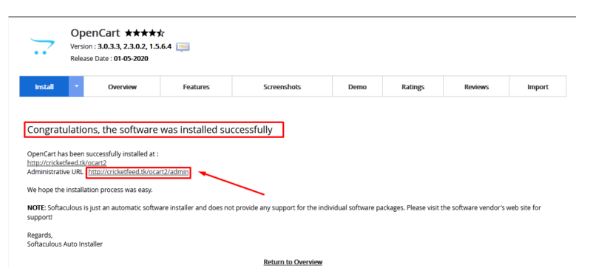
We hope you enjoying this post.Thanks for Reading this post !!!