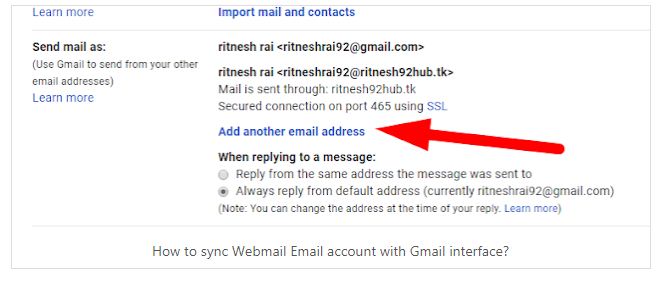step::1 First of log on your Gmail Account
step::2 Next step go to Settings
step::3 Now then click on Account and import
step::4 Next step select the send mail as option and next click on “Add another email address”
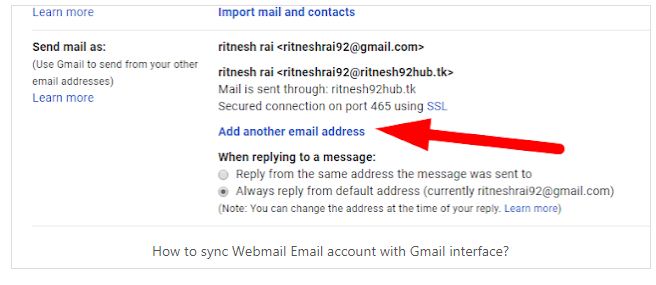
step::5 Next type the webmail address and then click to Next step>>
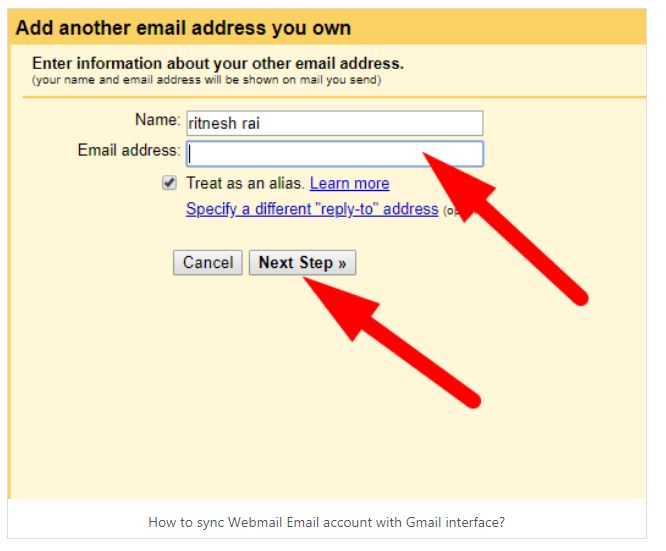
step::6 Now here you have to enter the password and select the port
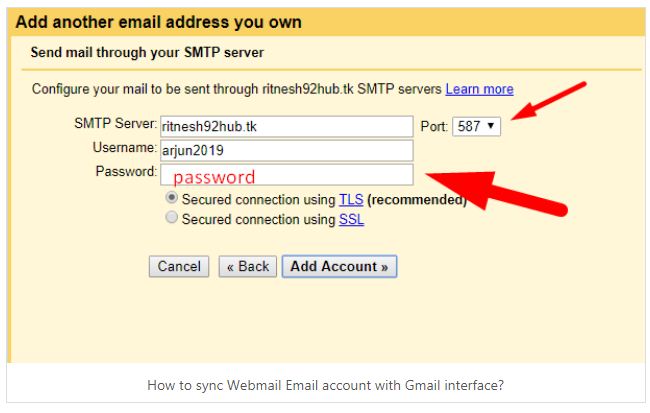
In the port section, you will see your information already be filled in for you but confirm that it is the same as the listed configuration page. You can also confirm these settings in your hosting cPanel. Login to your cPanel>>emailaccounts>> setup mail client
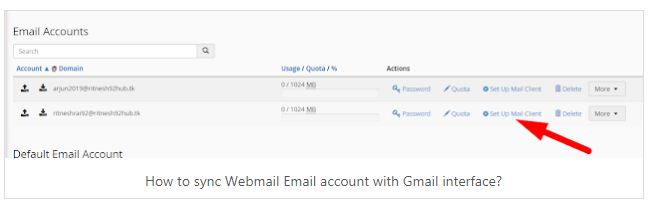
Here you will get the setting to configure webmail account with gmail. With this you can manually configure webmail account with gmail.
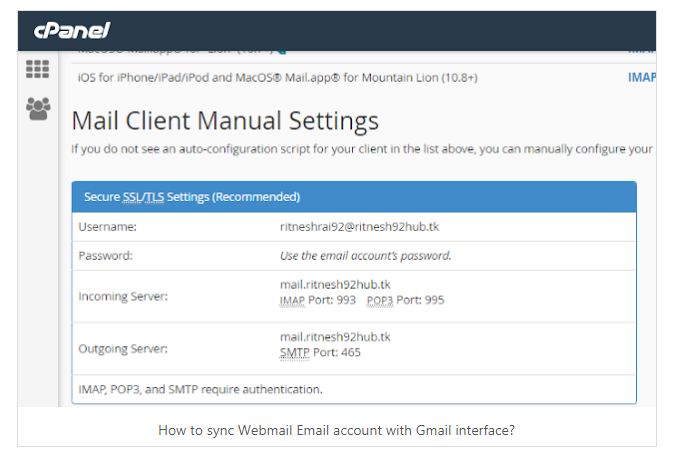
Just try to fill these outgoing server ports over there. This will surely work for you..
Next, after your webmail address has been added it will ask you to webmail address verification for security reasons. Then you need to verify your webmail address by selecting the verification link sent to you at webmail account or by entering the OTP.
Now you have to configure your webmail for incoming server
So to do this you again have to go back to your Gmail account>>settings>>accounts and import>>check mail from another account>>add a mail account
Once again here the above process you did to configure webmail for the outgoing server…Once you have successfully filled all the details then automatically the account gets added.
You can see your domain’s email address in the Send mail and the Check mail from other accounts sections.
we Hope this information helps you!!